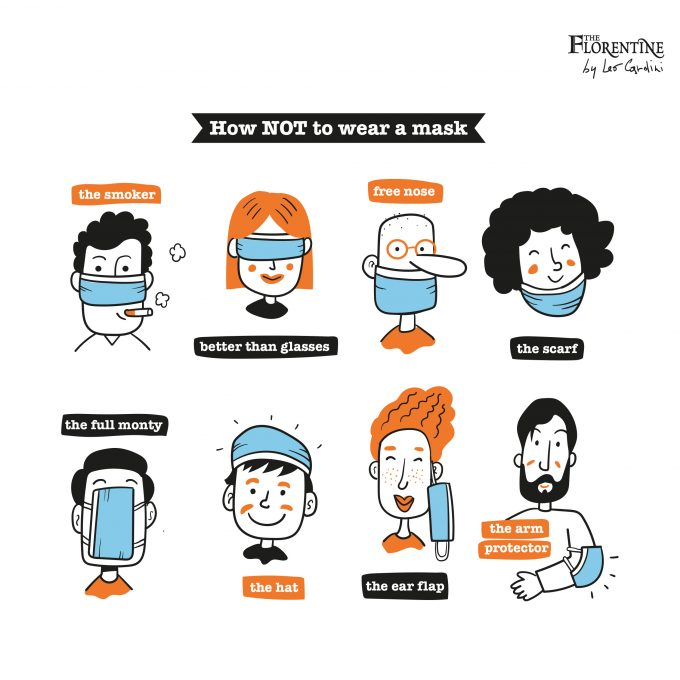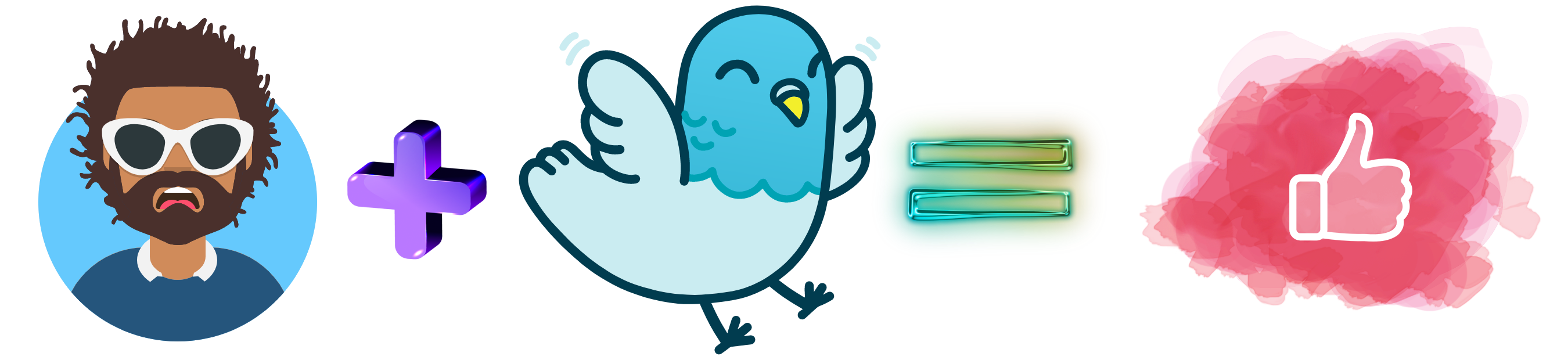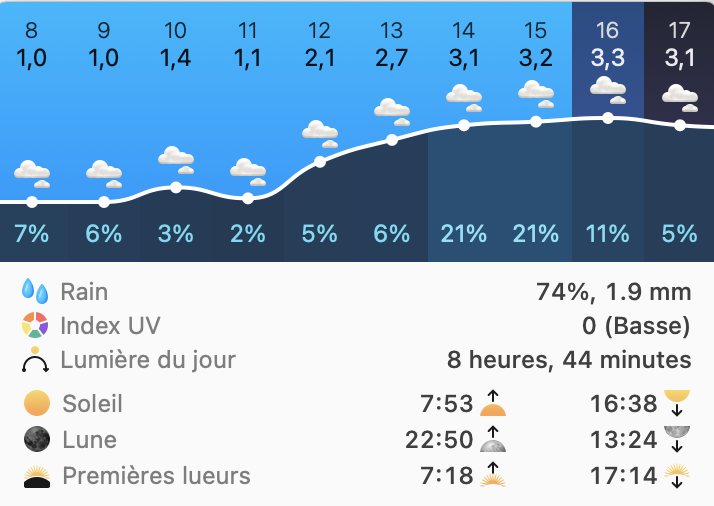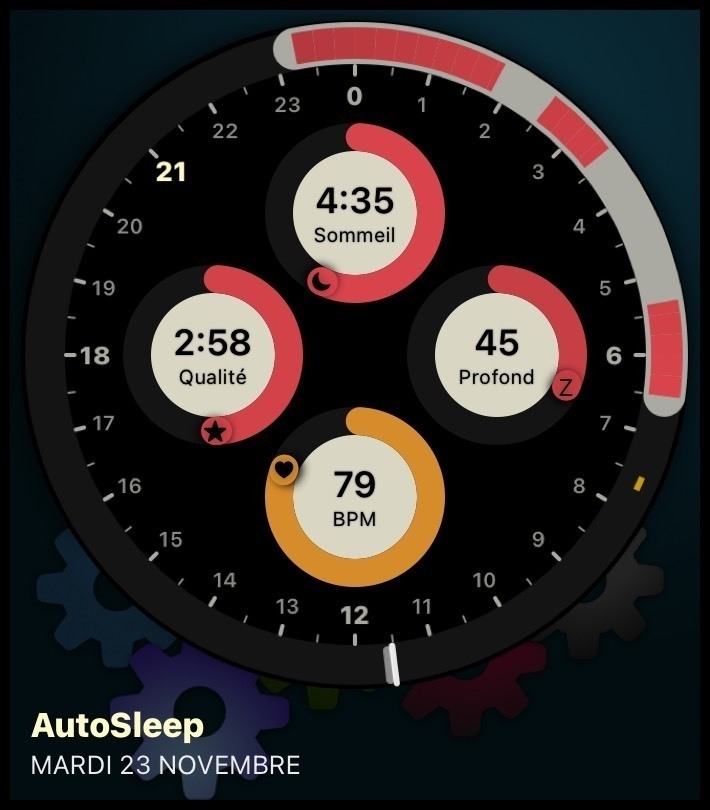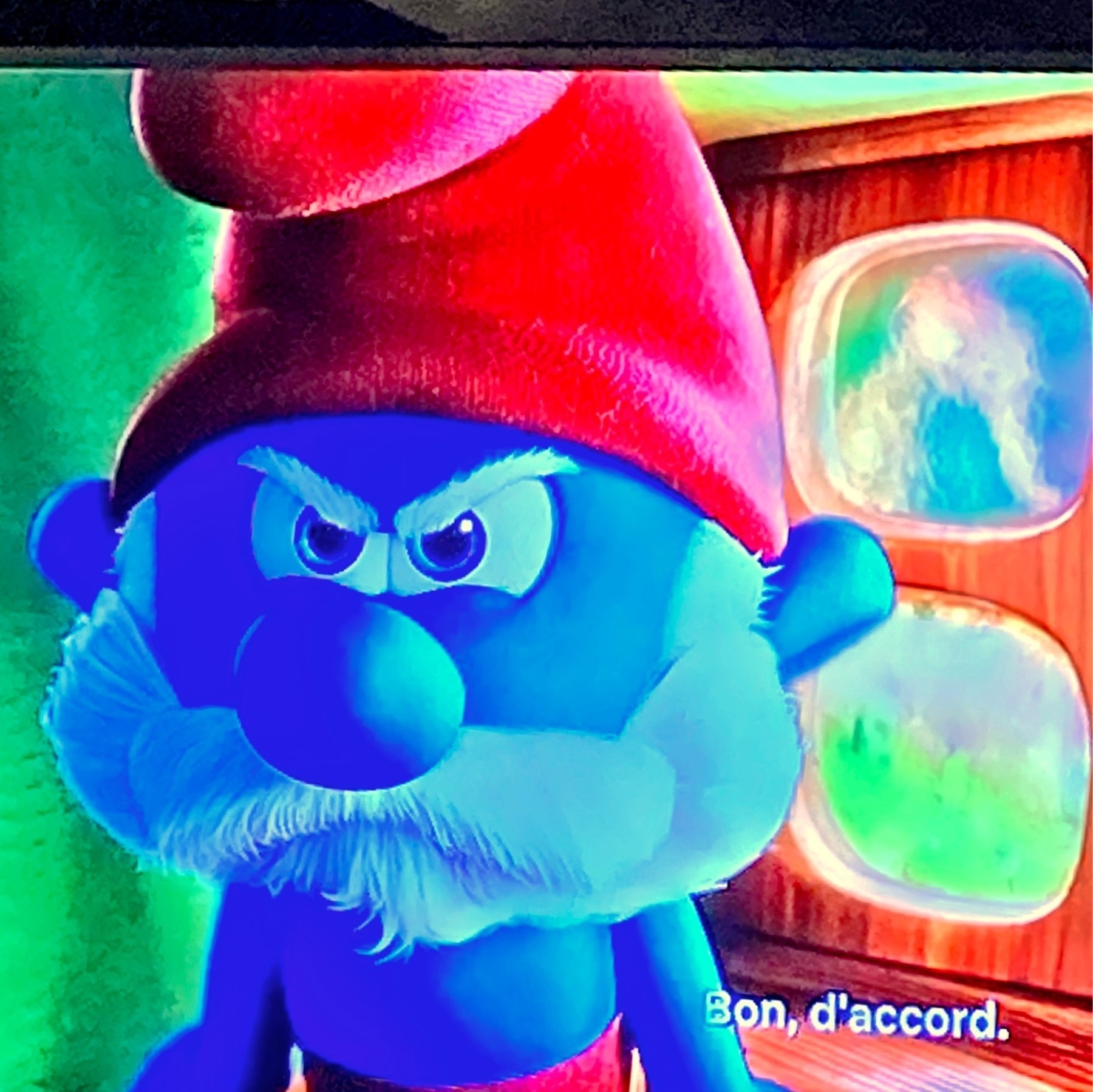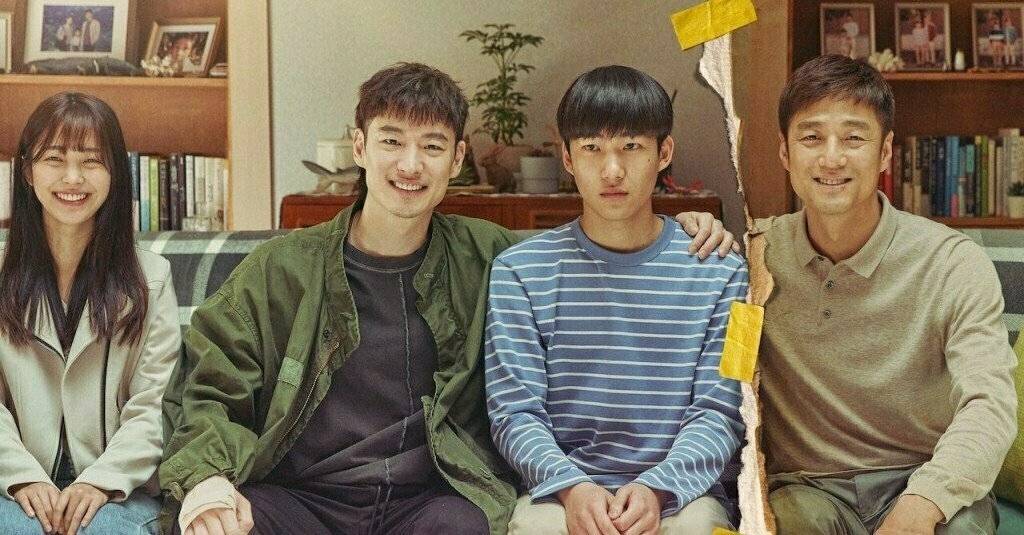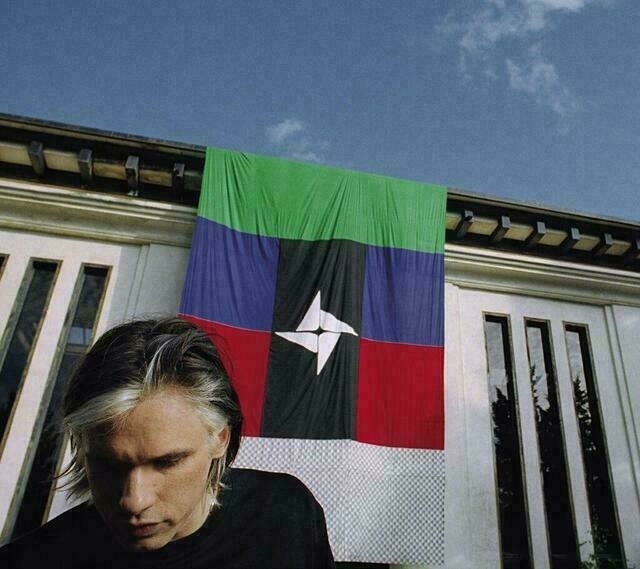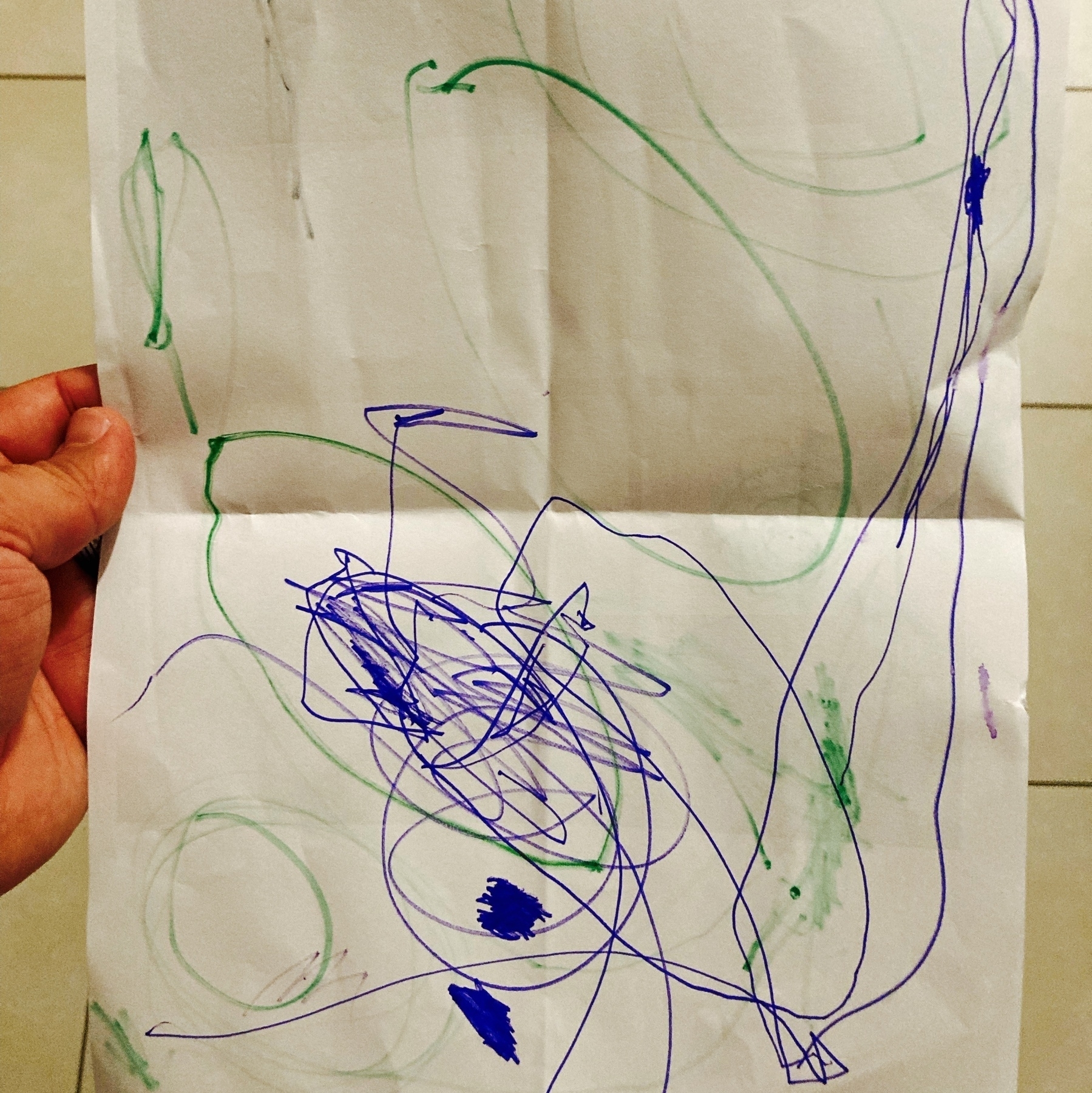Hello, I am podiboq.
Some of you already interacted with me, some of you maybe will interact in the future…
I know that I keep myself in the shadows, that I don’t put my real name or any personal details out there like all of you guys are doing, but that’s because I did this all my life and now I’m regretting it.
No, nothing bad happened to me, but I stopped writing online or adding images because I was always saying to myself "…but what if X or Y sees this" / “what if X or Y will think it’s about him/her” / “what if I’ll be treated differently because of this?" / “what if… what if… what if…". And I’ve started censoring myself more and more. Until one day when I’ve stopped putting anything online.
So I’ve created “podiboq” a few years ago and decided to only show the real me when I will feel 100% safe.
And here on micro.blog is the first time since that I’ve put some personal stuff and personal images of my environment or my daughter (even if her face is never visible).
I’ve never thought of doing this a few years ago…
I know that it’s hard to interact with someone that doesn’t have a face or a real name. But here I found some people that ignored all that and replied to my posts or answered my comments.
I felt integrated into the life of a few persons without “having to show my ID”. And this is something special for me.
Maybe later I will regain the courage to stop hiding and show myself. But, until there, thank you kind strangers for taking time and interacting with this unknown person.
Hello, I am podiboq.